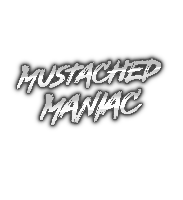Elgato StreamDeck Button Magic
This extension adds the ability to set your recentElgato Streamdeck Button to your recent Twitch or YouTube chatters and then use that button to do predefined Actions in Streamer.bot for that user.
This extension requires the Streamer.bot Stream Deck Extension. Click the link to download it if you don't already have it installed.
How-To Incorporate Stream Deck Button Magic in Your Live Stream Video Tutorial
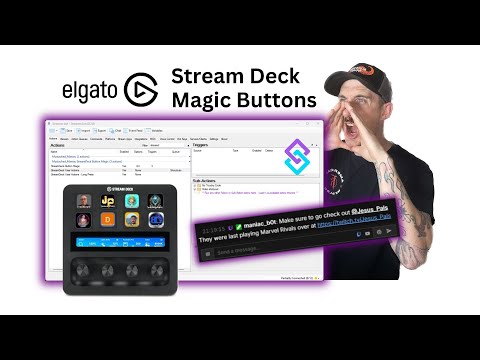
Download from Ko-fi
Setting Up Stream Deck Button Magic for Live Streaming
In Streamer.bot click the Import button in the top menu. Drag the downloaded .sb file into the Import String field and click Import. You will see 3 Actions and nothing else.
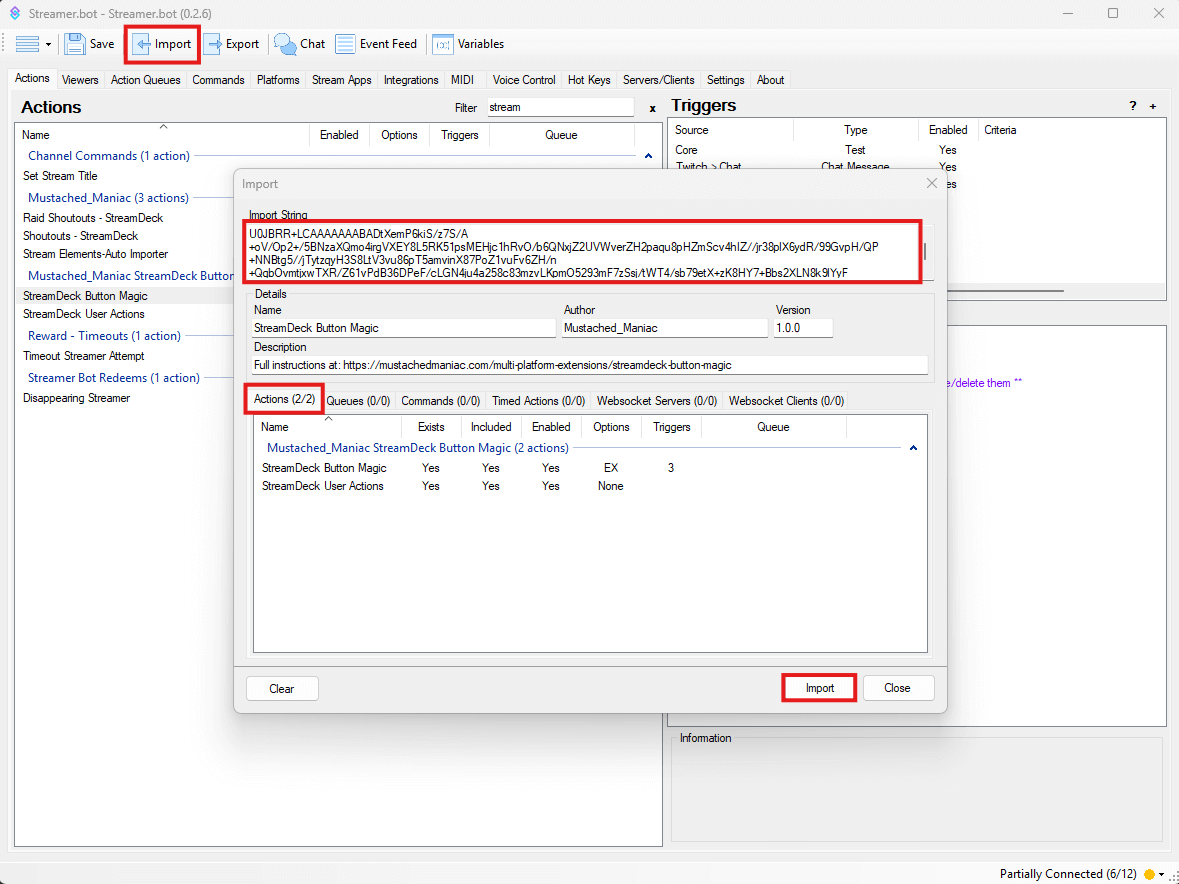
Get the Button ID from the Stream Deck Software
Navigate your Elgato Stream Deck Software and drag the Streamer.bot Action to the target button.
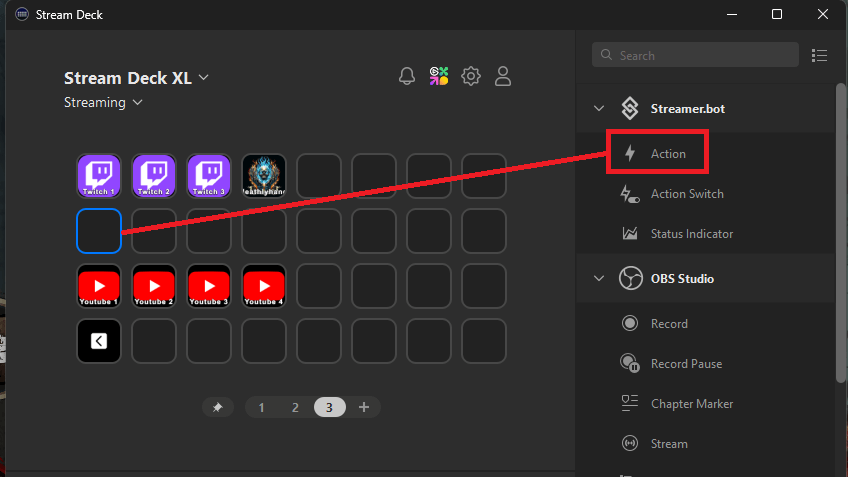
In the Stream Deck software, select the button that you just assigned the Action to and then press the
Copybutton next to the Button ID.
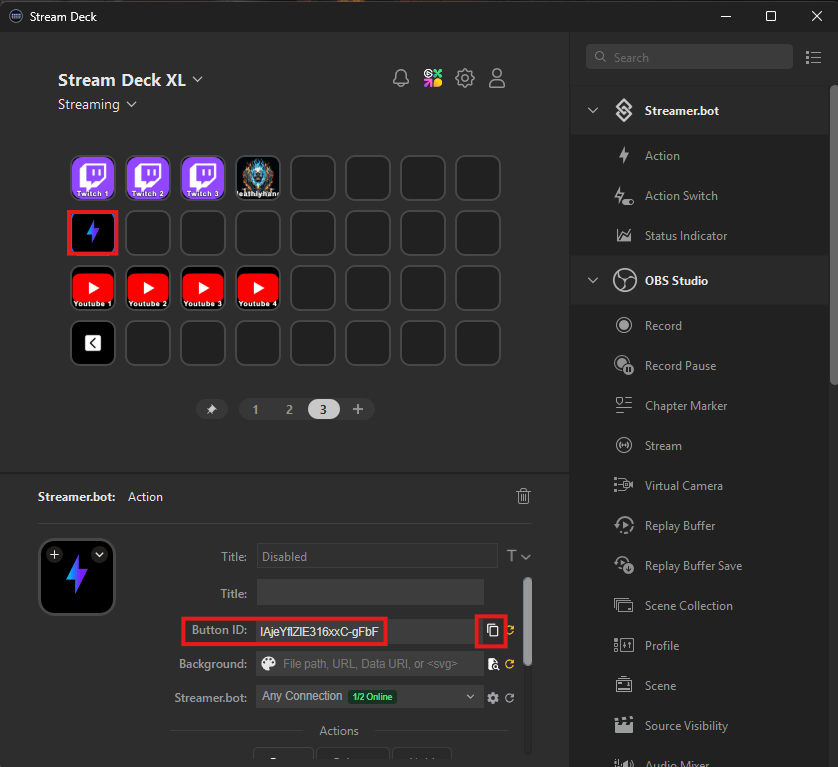
After copying the
Button ID, go to Streamer.bot and click on the 'StreamDeck Button Magic'Actionand then open up the Twitch/YouTube Buttons Folders. Double-click on one of the 'Set Argument'Sub-Actionsand paste the copiedButton IDinto the 'Value' field and press 'Ok'.
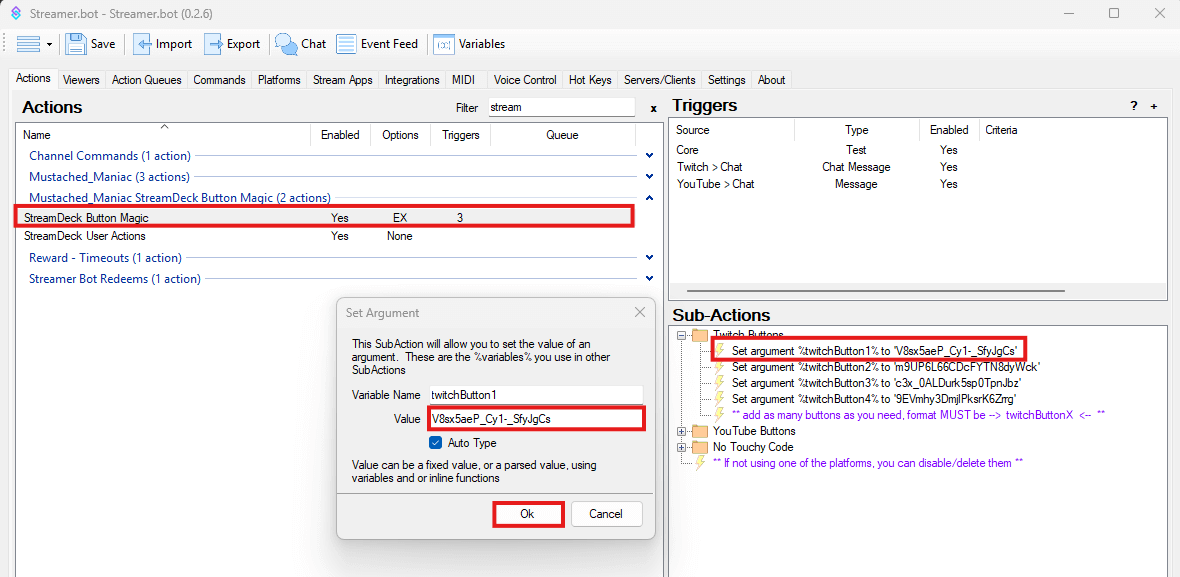
You can Right-Click and
Duplicatethe 'Set Argument'Sub-Actionfor as many buttons as you need. If are only using one platform, you can delete the other.
Repeat these steps for EVERY button that you want to assign an Action to.
Mapping the Stream Deck Buttons in Streamer.bot
Once you have added all your desired
Button ID's, Right-Click on the 'Test'Triggerand press 'Test Trigger'. You should get aWindows Toast Notificationindicating how many buttons it successfully mapped.
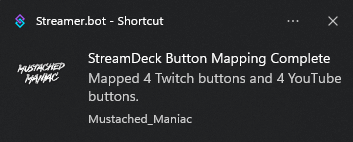
You can also verify successful Stream Deck button mapping by navigating to your Stream Deck software and seeing either the Twitch or YouTube Logos for the assigned buttons.
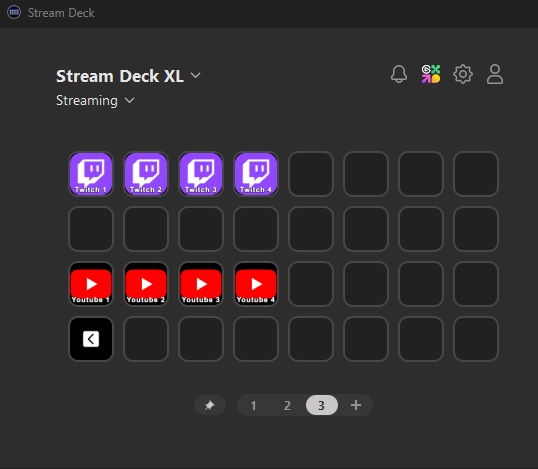
Using the Magic Stream Deck Buttons
Go back to Stream.bot and click on the 'StreamDeck User Actions'
Action. Below the comment, you can add anySub-Actionthat you'd like to utilize. For example, you could 'Shoutout' the%user%by typing%user%in the shoutout box (see Image 1), or you could run anotherActionyou have built and send the%user%argument to it (see Image 2)
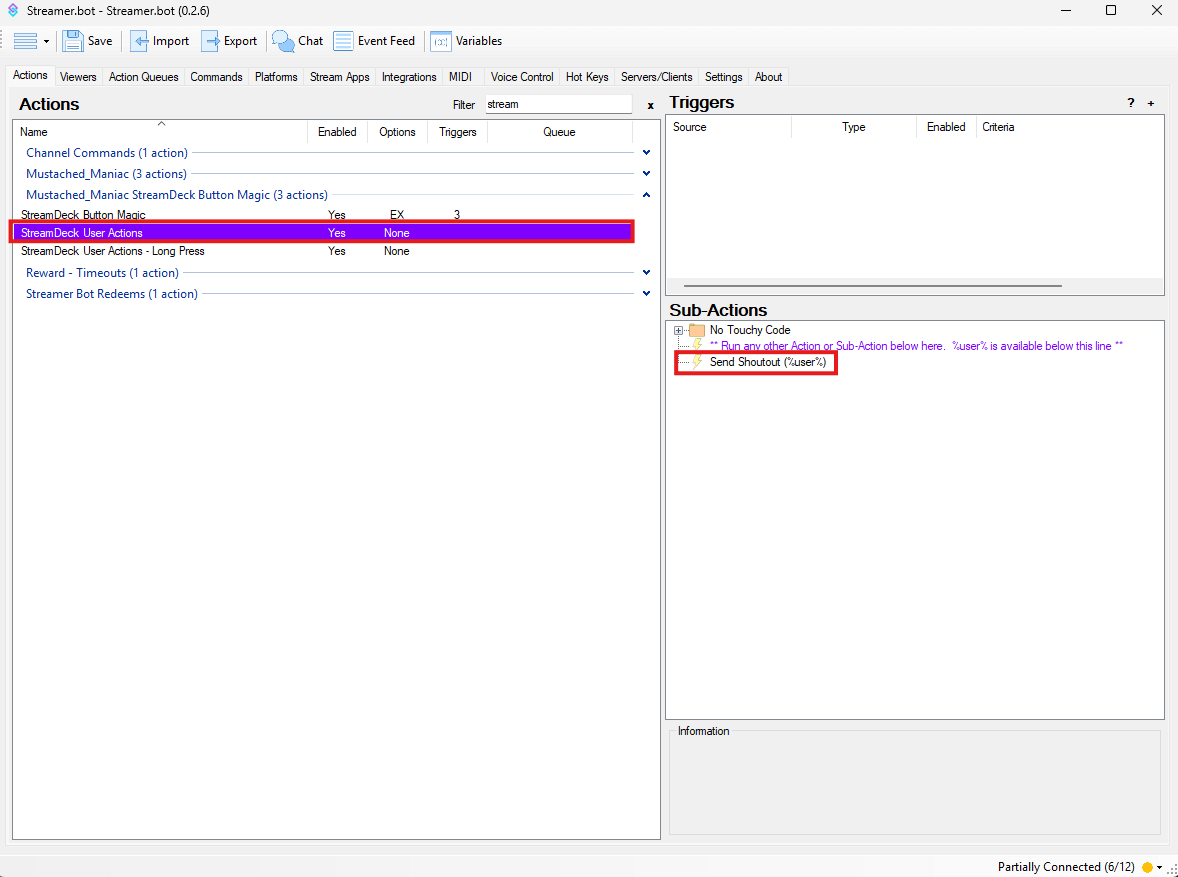 Image 1
Image 1
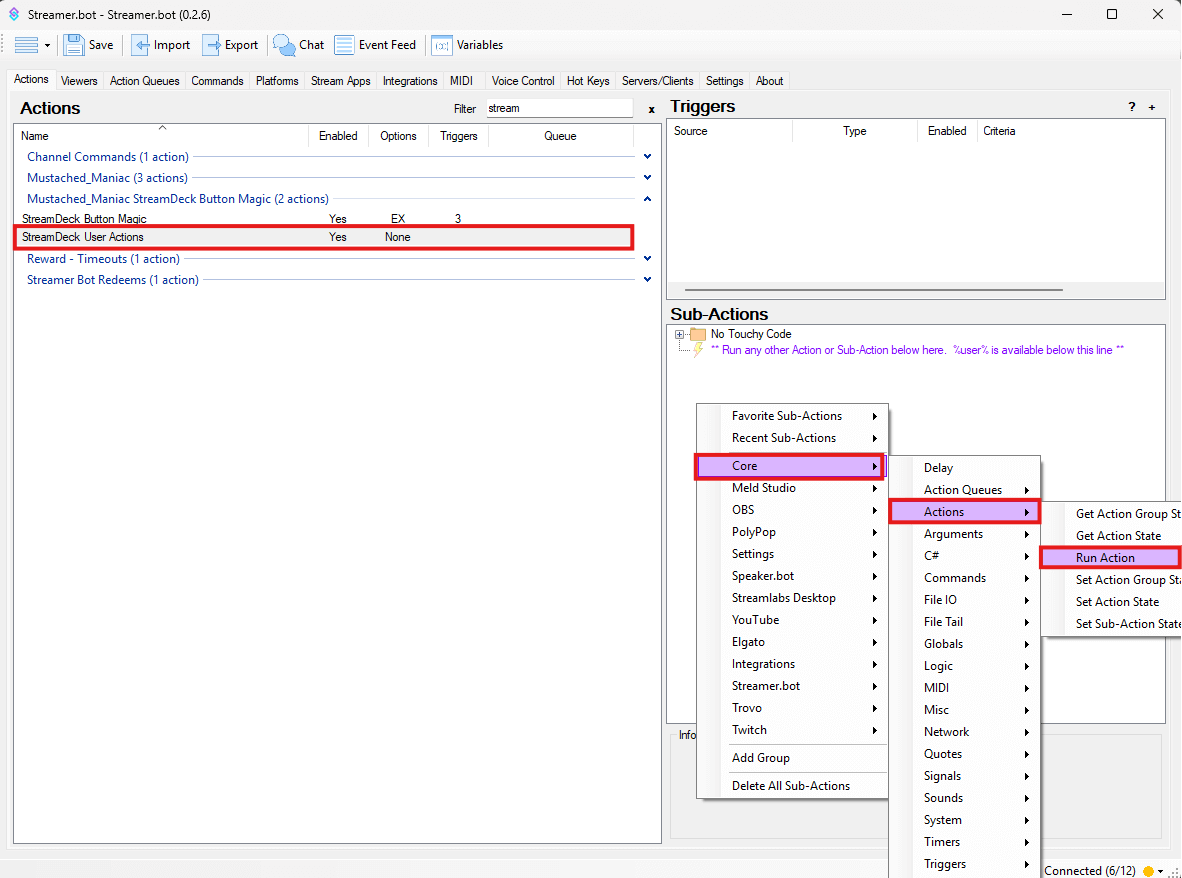 Image 2
Image 2
Duplicate the 'StreamDeck User Actions'by Right-Clicking on it and pressing 'Duplicate. then double click on 'StreamDeck User Actions (Copy)' and rename it to something unique.
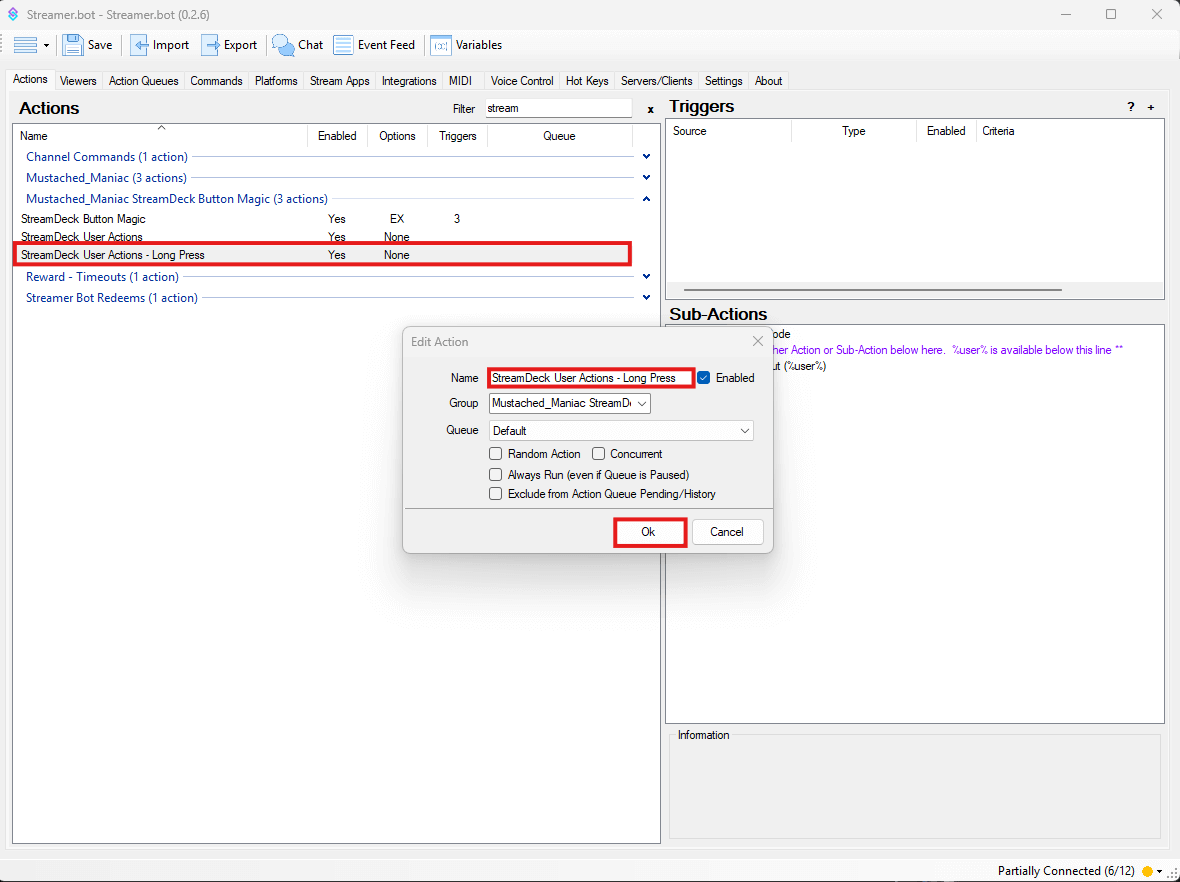 Image 2
Image 2
Now you can use different
Sub-Actionslike Timeout a User, etc.
Assigning the Streamer.bot Actions to Stream Deck Buttons
Go back to the Stream Deck Software and click one of your mapped buttons. Scroll down to the 'Press' Tab and Search for 'StreamDeck User Actions'.
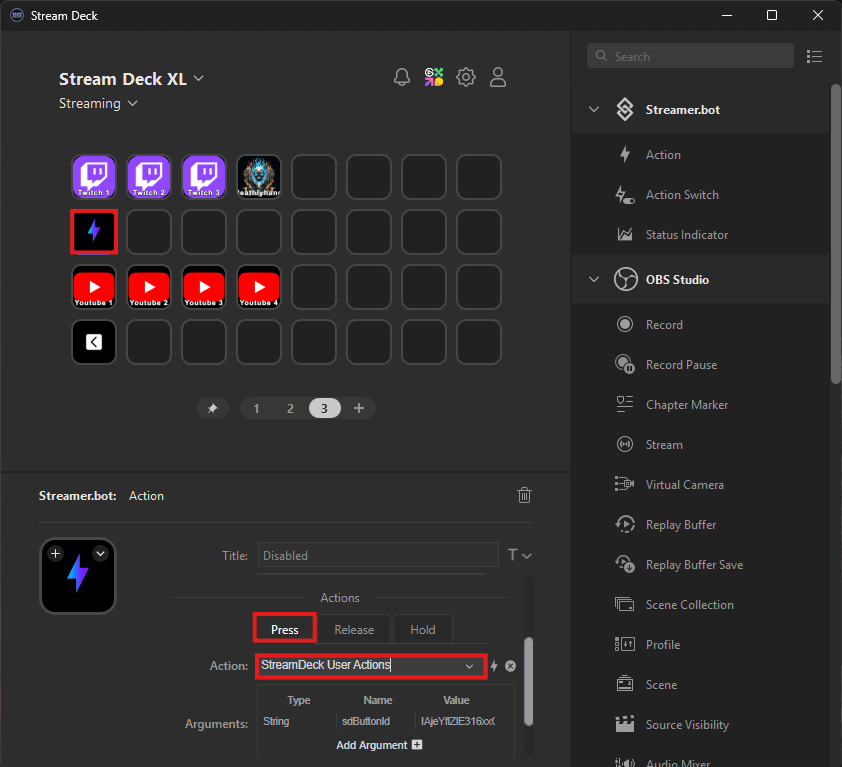
Then press on the 'Hold' Tab and Search for 'StreamDeck User Actions - Long Press' (or whatever you named the duplicated Action).
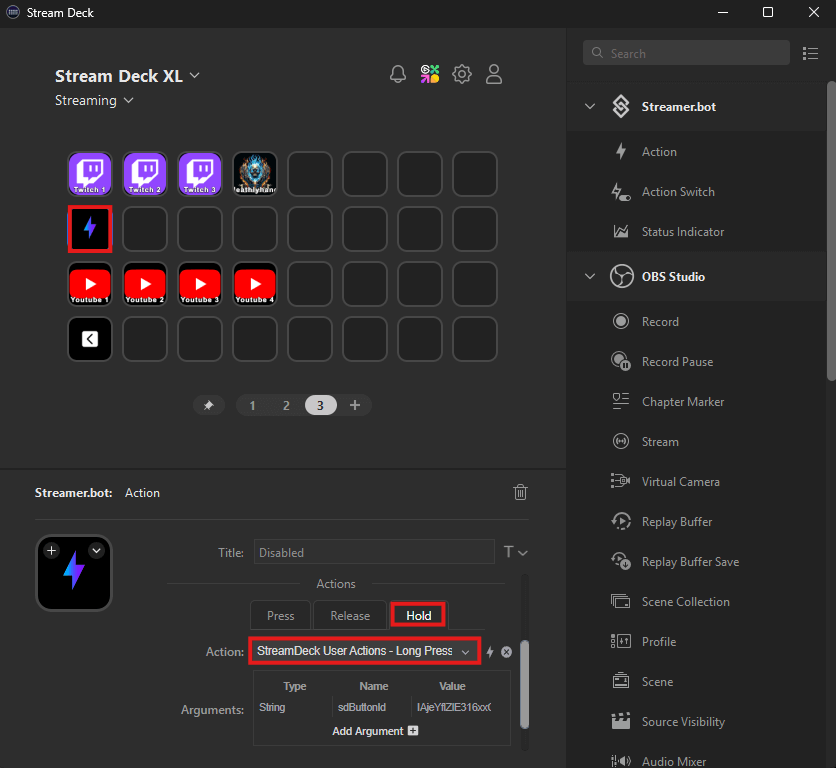
Repeat these steps for EVERY button that you previously mapped